Who can use this feature?
All Users and Admins (Admins also have permissions to manage the integration from the admin dashboard)
About the Azure DevOps Integration On-Premise Integration
Integrating Zendesk with Azure DevOps (On-Premise) or (Cloud) both enables you to link Azure DevOps work items Bug, Epic, Issue, Feature, Task, Product Backlog Work Item and custom work item types with Zendesk. Any updates on the linked Azure DevOps work items Bug, Epic, Issue, Feature, Task, Product Backlog Work Item and custom work item types will automatically update the progress of linked Zendesk tickets. This makes for a powerful setup because it ensures your Zendesk ticket process is not waiting on manual check-ins and any progress is updated real-time on Zendesk tickets.
In this article:
Connect Azure DevOps On-Premise to your Zendesk account
How to install and setup the Azure DevOps Integration for Zendesk app
Using the Azure DevOps integration in Zendesk
Syncing data from Azure DevOps to Zendesk
Connect the Azure DevOps On-Premise App to your Zendesk account
Click Install button to install the app to your Zendesk instance.
Once the app is installed, go to any of your existing ticket or create a new ticket.
Click on the Apps link and you will see the DevOps Integration Azure DevOps App.
Click on Authenticate button to authenticate your Zendesk and Azure DevOps Credentials. In the popup fill the Zendesk URL, Zendesk API token and Azure DevOps credentials like Azure DevOps account URL, Azure DevOps personal access token then click validate. Once the credentials are validated you are ready to use the app.
- Now you will see the app to start displaying buttons like Create, Link etc buttons in your app.
Now you can Create new Azure DevOps work item from Zendesk - Azure DevOps app or link existing work item to your current Zendesk ticket #.
How to install and setup the Azure DevOps Integration for Zendesk app
Click to Install Zendesk Azure DevOps Integration App
Zendesk - Azure DevOps Integration app Installation guide
In order to use the DevOps integration app Zendesk - Azure DevOps app on Zendesk respectively user need to create the Azure DevOps personal access token and Zendesk API access token in order to use the integration app.
https://devopsintegration.io/apps/support/azure-devops-integration
Follow below article steps to create the new Azure DevOps personal access token
How to create Azure DevOps authentication token
Follow below article steps to get the Zendesk API access token
How to generate Zendesk API token key
Follow below steps on how to install the Zendesk - Azure DevOps integration app
1.Login to your Zendesk account.

2. Click on Admin Section (Gear Icon on the left navigation menu) as show in above screenshot

3. Click on Go to Admin Center link as shown in the above screenshot.
4. Scroll to the Apps and then click on Marketplace as shown in below screenshot

5. Search for the "Azure DevOps Integration App" in the search field or You can also directly visit this app by below link
https://devopsintegration.io/apps/support/azure-devops-integration
6. Click on Install button.

7. Select your Zendesk account then click on Install to Install the app.

8. Click on "Install" button to install the app. App will be installed to your Zendesk Instance.
9. Now Create a new ticket or go to any existing ticket to authenticate the app.
10. You can follow below article on how to setup the authentication for Zendesk - Azure DevOps Integration App
Zendesk - Azure DevOps Integration app authentication guide
Using the Azure DevOps integration in Zendesk
Zendesk - Azure DevOps Integration app usage guide
In order to use the DevOps integration app Zendesk - Azure DevOps app on Zendesk respectively user need to create the Azure DevOps personal access token and Zendesk API access token in order to use the integration app.
Follow below article steps to create the new Azure DevOps personal access token
How to create Azure DevOps authentication token
Follow below article steps to get the Zendesk API access token
How to generate Zendesk API token key
Follow below article steps to install the Zendesk Azure DevOps app
Zendesk - Azure DevOps Integration app Installation guide
Follow below steps on how to use the Zendesk - Azure DevOps integration app
1. Login to your Zendesk account with your login credentials
2 Create a new ticket in Zendesk or go to any existing ticket.
3. You will see the Zendesk - Azure DevOps Integration app on the right side of your ticket.
4. In the Zendesk - Azure DevOps integration app there are certain options we are providing.
a. Create New Work Item
b. Link Work Item.
c. Notify Linked Work Items.
d. Work Item Log
e. Configure App
f. Unlink Work Item.
About Zendesk - Azure DevOps Integration App:
Zendesk - Azure DevOps Integration App simple integration between Zendesk and Azure DevOps. Support agents using this app can Create, link, notify Azure DevOps work items. You can Collaborate your support team and developers at one place.
Zendesk-Azure DevOps app allows the support agents to create Azure DevOps work items from Zendesk apps form. Zendesk-Azure DevOps app also allows support agents to link existing Zendesk tickets to an existing Azure DevOps work items. In addition, Zendesk-Azure DevOps app allows support agents to help notify the Azure DevOps team, by sending comments from Zendesk support.
We also support customization based on customer request and tailored to your needs! We bring Azure DevOps closer to your business requirements!
The Zendesk-Azure DevOps app provides couple of options like Create Work Item, Link Work Item, Notify, Work Item Log & Configure App.
Create Work Item:
The Create Work Item lets the user to create new work item # in Azure DevOps from Zendesk, support agent can select type of work item he/she want to create like Bug, Epic, Feature, Task, User Story etc. Based on the work item type selection he will see all the Azure DevOps fields. The User can make the selection and click on Create button which would create work item in Azure DevOps and then display the corresponding Azure DevOps work item Id in the App.

Link Work Item:
Using this button in Zendesk-DevOps app support agent can link an existing Azure DevOps Workitem # to current Zendesk ticket. Zendesk-Azure DevOps app allows the user to create or link multiple work items to one Zendesk ticket.

Notify:
Notify button in Zendesk-Azure DevOps app allows the support agent to notify all the linked Azure DevOps work items to current Zendesk ticket these will show up as comments in Azure DevOps.

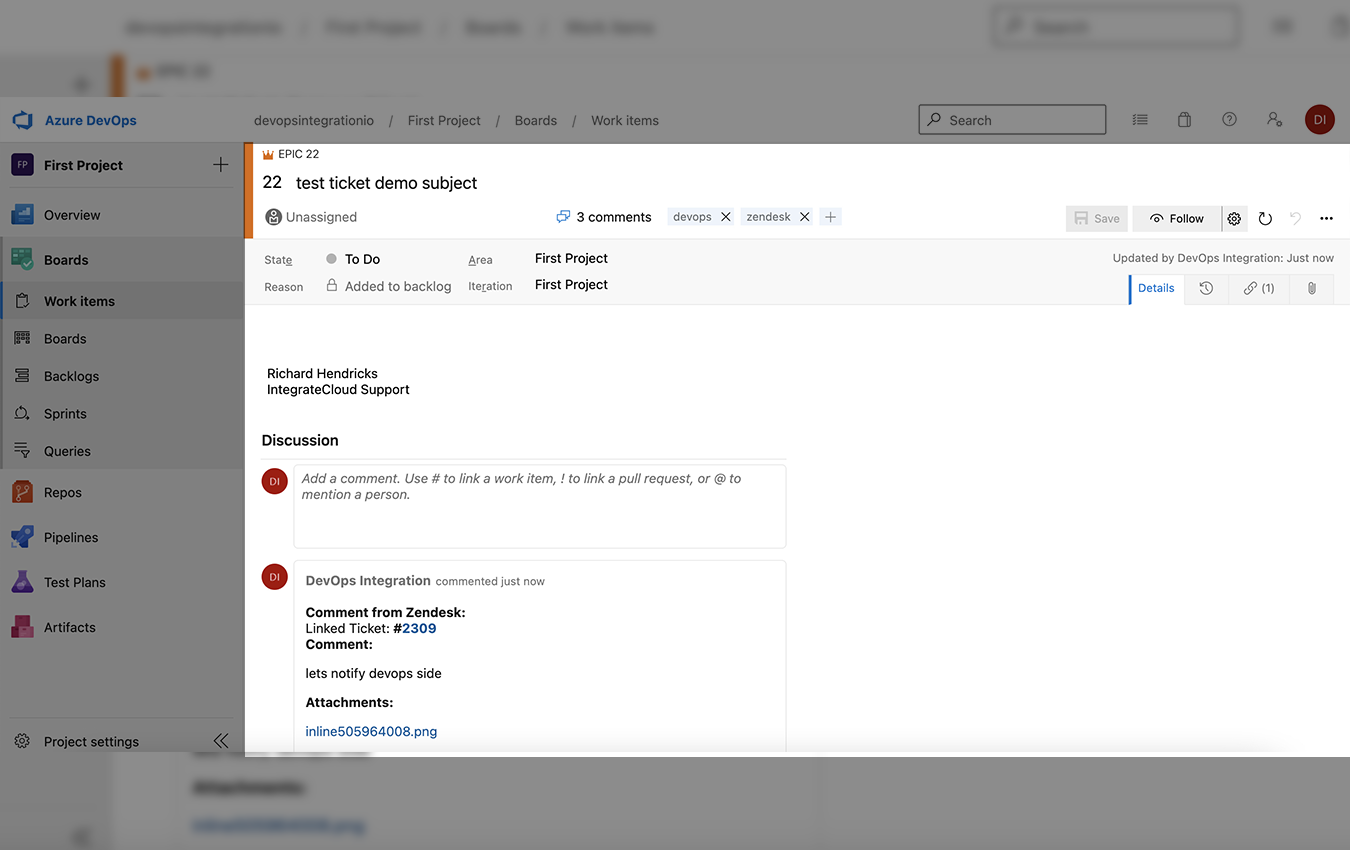
Work Item Log:
In the Zendesk-Azure DevOps app Work Item log modal shows you couple of details of work item history including the comments history to current Zendesk ticket.

Configure App:
This will help to map certain fields between Zendesk and Azure DevOps.

Syncing data from Azure DevOps to Zendesk
Syncing of Comments, Status and Attachments from Azure DevOps to Zendesk
In order to use the Azure DevOps Syncing of Comments, Status and Attachments to Zendesk please contact support@devopsintegration.io. They will walk you through the Syncing setup guide.
We are providing the few types of syncing of comments from Azure DevOps:-
1. Syncing of all comments from Azure DevOps to (Zendesk).
2. Syncing of tag based comments from Azure DevOps to (Zendesk).
3. Posting comment to Zendesk as Public or Private tag based.
1. Syncing of all comments from Azure DevOps
This will let sync all the comments from Azure DevOps to Zendesk. It will sync every comment you posted in Azure DevOps to linked tickets in Zendesk.


Comment syncing with inline images


Syncing Attachments from Azure DevOps to Zendesk


Syncing of Status from Azure DevOps to Zendesk.


2. Syncing of tag based comments from Azure DevOps
This will let sync only comments based on condition that you specified in the hook from Azure DevOps to Zendesk. It will not sync every comment you posted in Azure DevOps to linked tickets in Zendesk. The condition will be something like @zd or @sync for Zendesk respectively.


3. Posting comment to Zendesk as Public or Private tag based.
If you use tag @customernote in the comments in the Azure DevOps then it will be added to Zendesk as Public comment. If there is no tag @customernote in the ADO comments then this will be posted as Private Comment in the Zendesk.

For any questions please drop an email to support@devopsintegration.io
